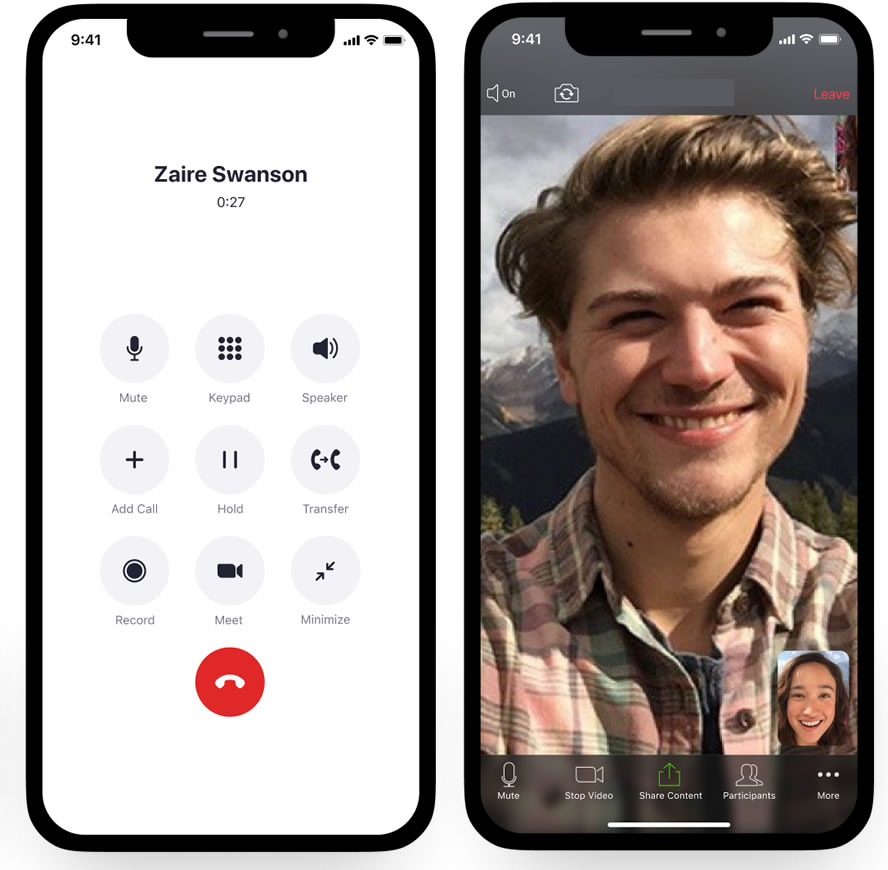1. Put the Zoom app on your smart phone - you can download it for free from here in the "Zoom Mobile Apps" section: https://zoom.us/download
2. If you don't already have one, create a new Zoom account here: https://zoom.us/freesignup/ by entering your email address into the signup box at the top. Zoom will send you an email and you will click on the 'Sign in' button and set up your FREE Zoom account.
3. Using your new Zoom account details, log into the Zoom app on your smart phone.
4. Once logged into the Zoom app on your smart phone, press the "Join" button at the top to join an existing Zoom video meeting by entering the 'Meeting ID' code and password that you were given by the Zoom Video Call organiser. Joining an existing Zoom video call can also be done by clicking on a single Zoom link that the Video Call organiser can email to you - it will have the meeting ID and password embedded into that link.
5. If you are creating your own new Zoom video meeting, press the "New Meeting" button at the top of your smart phone app screen, and then press the "Start A Meeting" button. Press the screen and you will see buttons along the bottom of the screen - press the "Start Video" button at the bottom of the screen (press the video screen again to see those buttons, if the buttons disappear) and you will see yourself on the video screen.
6. Now press the "Participants" button and you will see that you are the only video call participant at the moment. Press the 'Invite' button at the bottom of that screen to invite participants to join your video session. You can choose to send that invite to them by email or SMS message. The invite will send them a Zoom video link to click on, which has the meeting ID and the password embedded into the link. Alternatively you can send them the Meeting ID number and the password separately, to gain access to your video call session.
7. Once your 1 or more Zoom Video Participants have received the invite email, they will click on the Zoom video link, or enter the Meeting ID and password separately, and join your Zoom video call.
8. At the end of the Zoom video call, select the end call button to hang up.